The Trailer Surround View Camera system allows you to see an on-screen image of the surroundings and the Top View of a trailer using four mountable cameras. This occurs whenever the More Cams button is selected, or when enabled through the Uconnect system. The image will be displayed on the Uconnect display along with a caution note “Check Entire Surroundings”. After five seconds, this note will disappear.
-
Trailer Surround View Camera kit is only available for vehicles equipped with the Surround View Camera system.
-
The Trailer Surround View Camera system has programmable settings that may be selected through the Uconnect system UCONNECT SETTINGS.
Set Up
The Trailer Surround View Camera system includes an installation kit with a Trailer Surround View Module and four Trailer Surround View Cameras that must be installed on your trailer prior to connecting to your vehicle. See the installation instructions included with the Trailer Surround View installation kit for more information.
The trailer will be connected to the vehicle via the 12-way connector, and the installation location varies for Conventional or Gooseneck trailers.
For Conventional trailers, the connection from the rear fascia goes to the receptacle in the bumper.
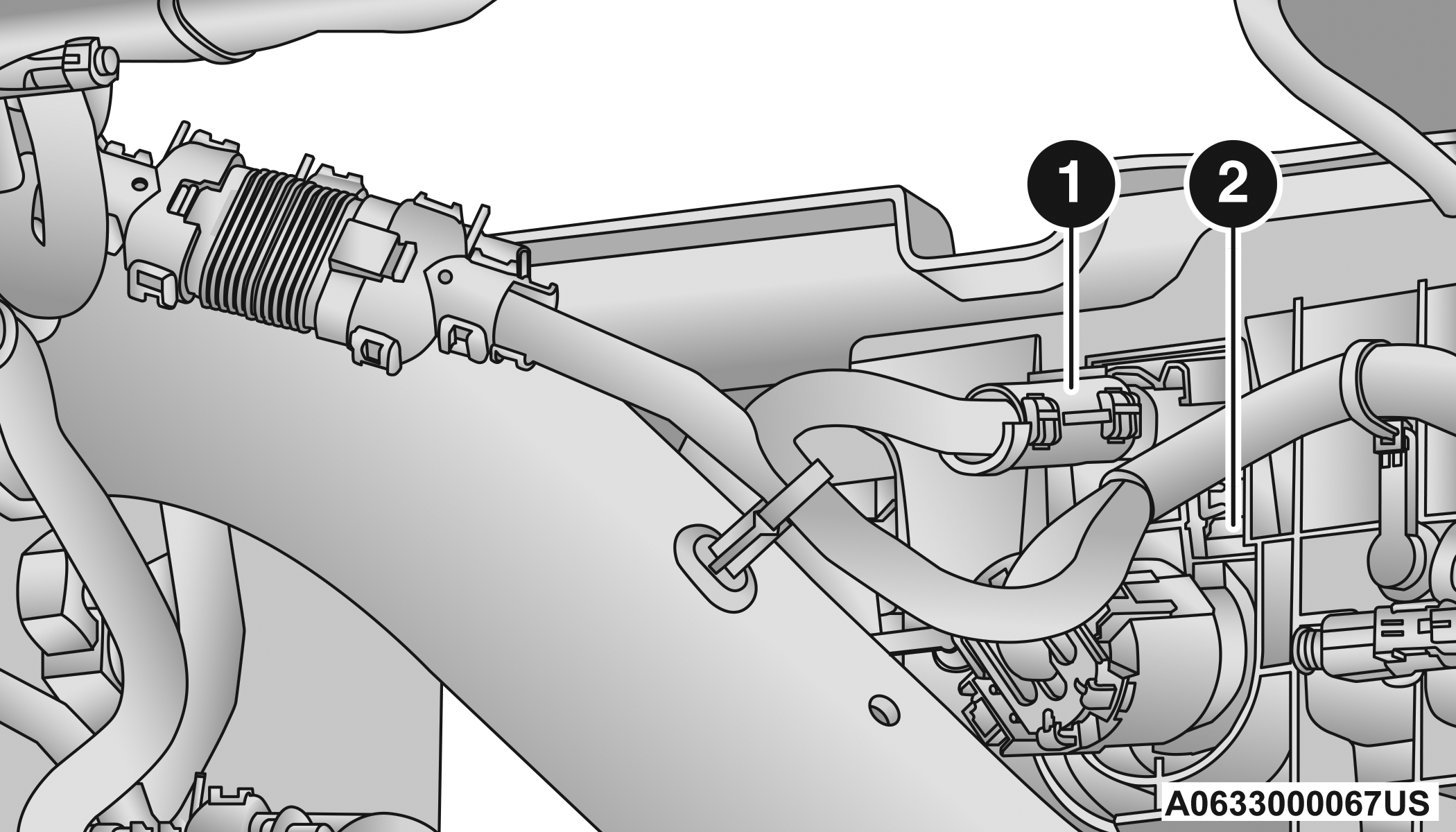
Conventional Trailer Connection
|
1 — Rear Fascia Connector |
|
2 — Receptacle |
For Gooseneck trailers, the connection from the rear fascia goes to the rear chassis inline.
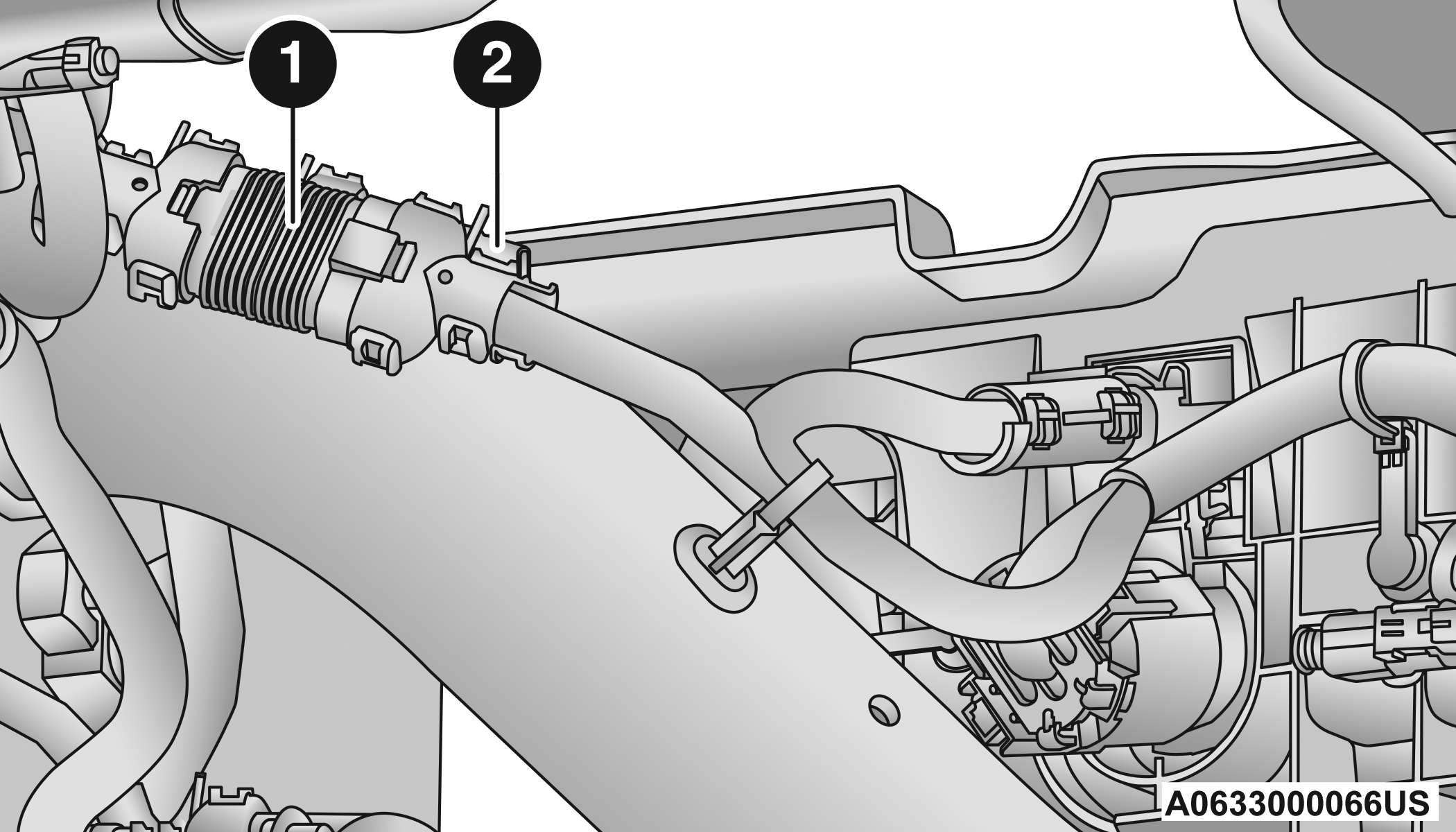
Gooseneck Trailer Connection
|
1 — Rear Chassis Inline |
|
2 — Rear Fascia Connector |
-
When the 12-way connector goes to the rear chassis, there is a black cap on the bumper receptacle for protection.
-
In order to make the connection from the rear chassis to the bumper, the cap must be unplugged from the bumper and put on the rear chassis after making the 12-way connection and vice versa.
Once the Trailer Surround View Module and cameras are installed and the trailer is connected to the vehicle via the 12-way connector, the Trailer Surround Camera settings can be accessed. The Trailer Surround Camera settings can be accessed through Uconnect Settings by pressing the Trailer button in the Trailer Settings or the Camera Settings. The system requires input of the trailer dimensions prior to use of the system.
-
If a trailer is connected but the trailer dimensions have not been entered in the Trailer Surround settings page, the system will default to the settings page.
-
If a trailer is not connected and any button is selected, a message will appear: “Connect Trailer Equipped With Trailer Surround View System”.
Inputting Trailer Values
For the Trailer Surround View Camera system to function, all fields must be entered. When a value is needed the screen will display “Required”.
|
Setting |
Description |
|
Trailer Length |
Input the total length of the trailer |
|
Trailer Width |
Input the total width of the trailer |
|
Camera Height |
Input the height of the mounted camera |
|
Trailer Type |
Choose the trailer type from menu |
When the Trailer Type button is selected two options are available: Conventional or Gooseneck/Fifth Wheel.
Activation
The Trailer Surround Camera can be activated through the Uconnect system when the vehicle is in PARK, NEUTRAL, or DRIVE.
When the vehicle is shifted into REVERSE, Surround View Camera showing the Top View and Back Up Camera is the default view of the system. Press the More Cams button and press the Trailer tab to access the Trailer Cameras. Press Trailer Surround Camera button to access Top View and Rear View of the trailer.
If the camera delay is turned on, the camera image will display for up to 10 seconds after shifting out of REVERSE. The camera image will not display for 10 seconds if the vehicle speed exceeds 8 mph (13 km/h), the vehicle is shifted into PARK, or the ignition is placed in the OFF position. The touchscreen X button disables the display of the camera image.
If the camera delay is turned off, the camera image will close and display the previous screen after shifting out of REVERSE.
Modes Of Operation
The Trailer Surround View Camera system offers two different camera displays:
-
Top View split screen with one selected mounted camera
-
Full screen view of a selected mounted camera
Press the More Cams button on the Surround View screen and select the Trailer tab to access the Trailer Cameras. Press Trailer Surround Camera button to access the default Top View and Rear View of the trailer.
Top View
The Trailer Top View will show in the Uconnect system with Top View and Rear View in a split screen display.
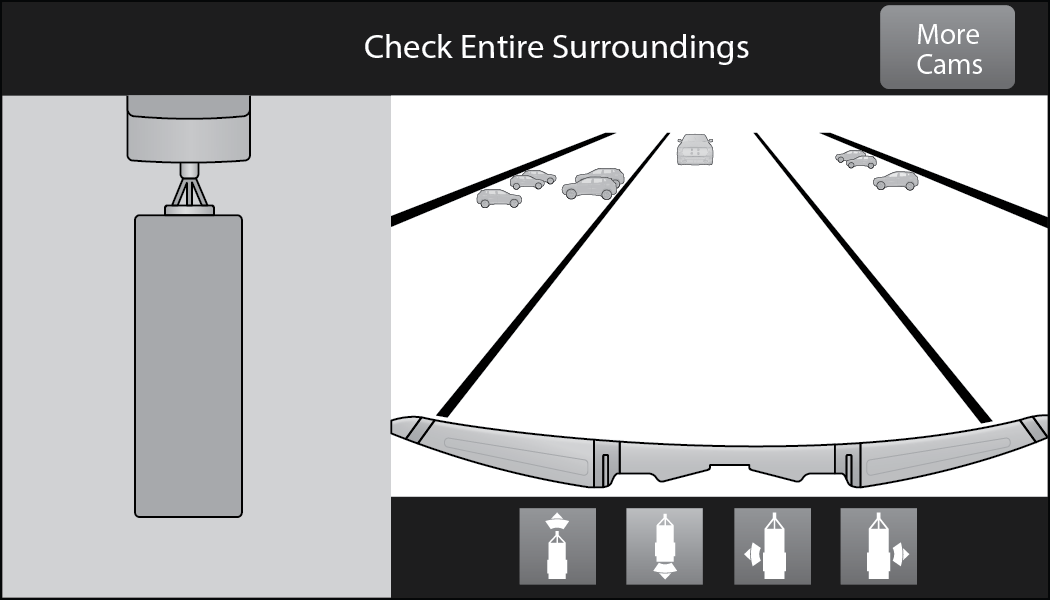
Trailer Top and Rear Camera View
Due to wide angle cameras, the image will appear distorted.
Rear View
![]() Pressing the Rear View button will show the Top
View and Rear View in a split screen display.
Pressing the Rear View button will show the Top
View and Rear View in a split screen display.
Front View
![]() Pressing the Front View button will show you what
is immediately in front of the trailer and is paired with the Top
View of the trailer.
Pressing the Front View button will show you what
is immediately in front of the trailer and is paired with the Top
View of the trailer.
Left View
![]() Pressing the Left View button will give the driver
a wider angle view of the left side trailer camera and is paired
with the Top View of the trailer.
Pressing the Left View button will give the driver
a wider angle view of the left side trailer camera and is paired
with the Top View of the trailer.
Right View
![]() Pressing the Right View button will give the driver
a wider angle view of the right side trailer camera and is paired
with the Top View of the trailer.
Pressing the Right View button will give the driver
a wider angle view of the right side trailer camera and is paired
with the Top View of the trailer.
Full Screen Camera View
To display a full screen image of the Trailer Surround View mounted cameras, select one of the following options from the Trailer Cameras screen: Trailer Left, Trailer Right, Trailer Front or Trailer Rear. Exiting out of the full screen view will return the system to the previous screen.
If the Trailer Surround Camera was selected through the More Cameras menu, an option to return to the More Cameras menu will display. If the Trailer Surround Camera was manually activated through the Controls menu of the Uconnect system, exiting out of the display screen will return to the Controls menu.
Deactivation
The system is deactivated in the following conditions if it was activated automatically:
-
When the vehicle is shifted out of REVERSE with camera delay turned on, the camera image will continue to be displayed for up to 10 seconds, unless the vehicle speed exceeds 8 mph (13 km/h), the vehicle is shifted into PARK or the ignition is placed in the OFF position. There is a touchscreen X button to disable the display of the camera image.
-
When the vehicle is shifted out of REVERSE with camera delay turned off, the Trailer Surround View Camera mode is exited and the last known screen appears again.
The system is deactivated in the following conditions if it was activated manually from the Uconnect controls menu via the Trailer Surround Camera button:
-
The touchscreen X button on the display is pressed
-
Vehicle is shifted into PARK
-
Ignition is placed in the OFF position
-
Vehicle speed is over 8 mph (13 km/h) for 10 seconds
If the Trailer Surround Camera is activated manually, and the vehicle is shifted into REVERSE, deactivation methods for automatic activation are assumed.
The camera delay system is turned off manually through the Uconnect system UCONNECT SETTINGS.
-
If snow, ice, mud, or any foreign substance builds up on the camera lenses, clean the lenses, rinse with water, and dry with a soft cloth. Do not cover the lenses.
-
If a malfunction with the system has occurred, see an authorized dealer.
Drivers must be careful when backing up even when using the Trailer Surround View Camera. Always check carefully behind your vehicle, and be sure to check for pedestrians, animals, other vehicles, obstructions, or blind spots before backing up. You are responsible for the safety of your surroundings and must continue to pay attention while backing up. Failure to do so can result in serious injury or death.
-
To avoid vehicle damage, Trailer Surround View should only be used as a parking aid. The Trailer Surround View Camera is unable to view every obstacle or object in your drive path.
-
To avoid vehicle damage, the vehicle must be driven slowly when using Trailer Surround View to be able to stop in time when an obstacle is seen. It is recommended that the driver look frequently over his/her shoulder when using Trailer Surround View.