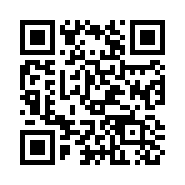
To begin using your Uconnect Phone, you must pair your compatible Bluetooth®-enabled mobile phone. Mobile phone pairing is the process of establishing a wireless connection between a cellular phone and the Uconnect system.
To complete the pairing process, you will need to reference your mobile phone’s manual. Please visit UconnectPhone.com for complete mobile phone compatibility information.
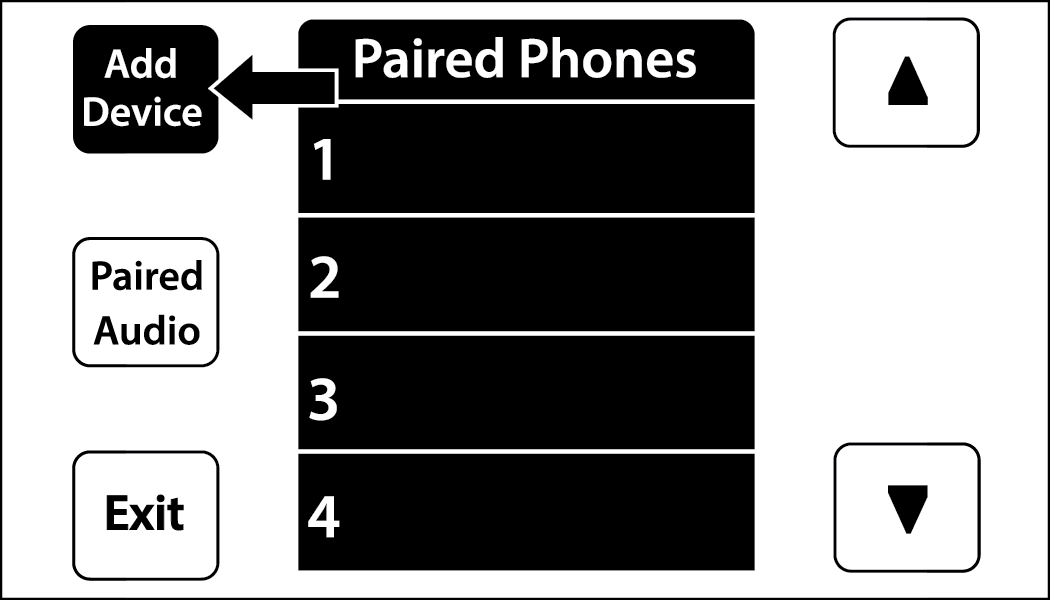
Uconnect 3 With 5-inch Display
-
You must have Bluetooth® enabled on your phone to complete this procedure.
-
The vehicle must be in PARK or at a standstill.
Follow these steps to pair your phone:
-
Place the ignition in the ACC or ON/RUN position.
-
Press the Phone button.
Note:-
If there are no phones currently connected with the system, a pop-up will appear asking if you would like to pair a mobile phone.
-
This pop-up only appears when the user enters Phone Mode and no other device(s) have previously been paired. If the system has a phone previously paired, even if no phone is currently connected with the system, this pop-up will not appear.
-
-
Select “Yes” to begin the pairing process.
-
Search for available devices on your Bluetooth®-enabled mobile phone.
-
Press the Settings button on your mobile phone.
-
Select “Bluetooth®” and ensure it is enabled. Once enabled, the mobile phone will begin to search for Bluetooth® connections.
Note:During the pairing procedure, you may receive a pop-up on your touchscreen asking you to make sure the PIN on the touchscreen matches the PIN from the pop-up on your mobile phone.
-
-
If “No” is selected, and you still would like to pair a mobile phone, press the Phone Pairing or Settings button from the Uconnect Phone main screen.
-
Press the Paired Phones button or the Add Device button.
-
Search for available devices on your Bluetooth®-enabled mobile phone. When prompted on the phone, select “Uconnect” and accept the connection request.
-
-
Uconnect Phone will display an in-progress screen while the system is connecting.
-
When your mobile phone finds the Uconnect system, select “Uconnect.”
-
When prompted on the mobile phone, accept the connection request from Uconnect.
-
When the pairing process has successfully completed, the system will prompt you to choose whether or not this is your favorite phone. Selecting “Yes” will make this phone the highest priority. This phone will take precedence over other paired phones within range and will connect to the Uconnect system automatically when entering the vehicle. Only one mobile phone and/or one Bluetooth® audio device can be connected to the Uconnect system at a time. If “No” is selected, simply select “Uconnect” from the mobile phone/audio device Bluetooth® screen, and the Uconnect system will reconnect to the Bluetooth® device.
Note:For phones which are not made a favorite, the phone priority is determined by the order in which it was paired. The most recent phone paired will have the higher priority.
During the pairing procedure, you may receive a pop-up on your mobile phone for the Uconnect system to access your “messages” and “contacts”. Selecting “Ok” or “Allow” will sync your contacts with the Uconnect system.
You can also use the VR command “Show Paired Phones” to bring up the Paired Phone screen from any screen on the radio.
Software updates on your phone or the Uconnect system may interfere with the Bluetooth® connection. If this happens, simply repeat the pairing process. However, first make sure to delete the device from the list of phones on your Uconnect system. Next, be sure to remove Uconnect from the list of devices in your phone’s Bluetooth® settings.