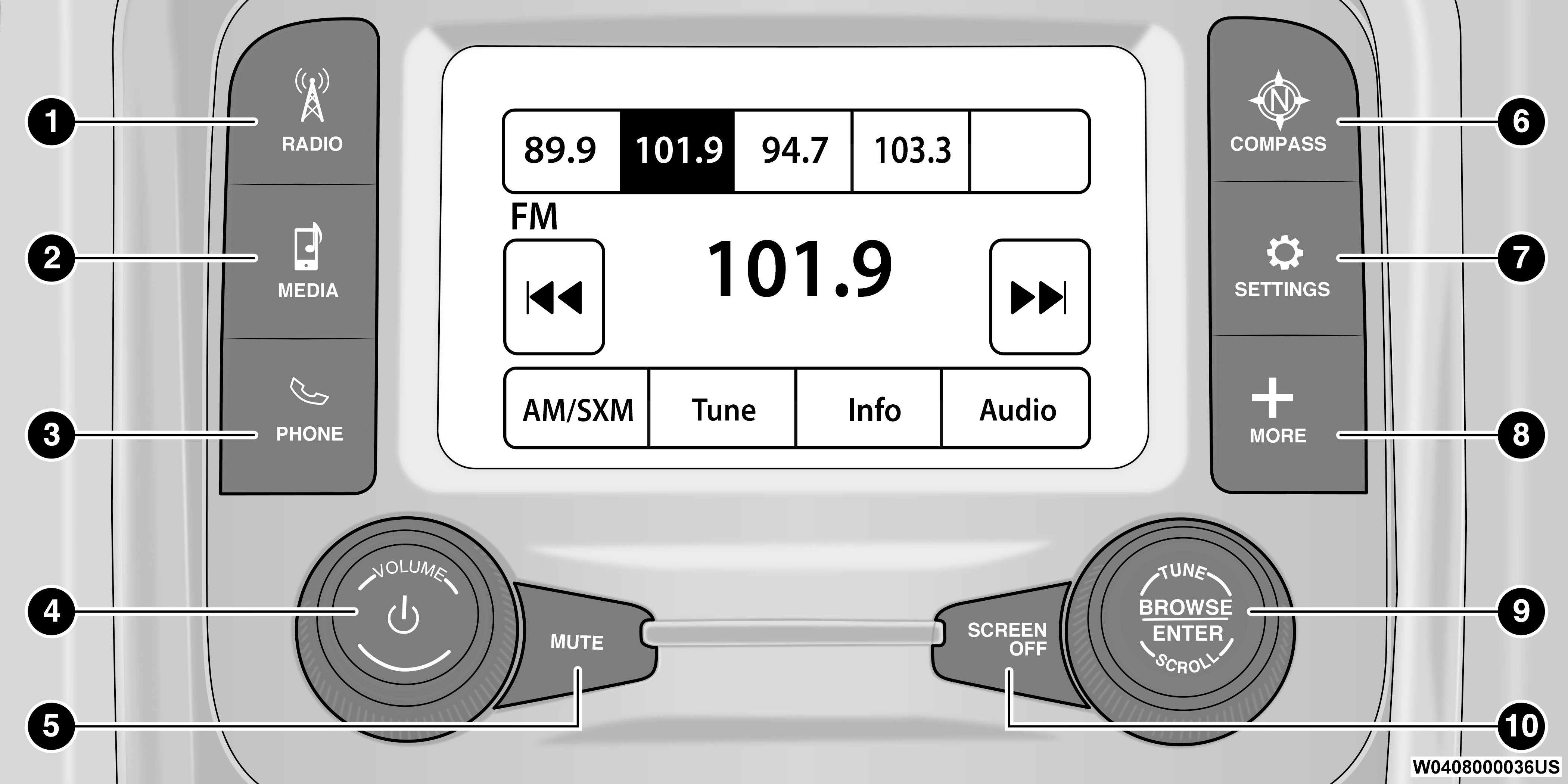
Uconnect 3 With 5-inch Display
|
1 — RADIO Button |
6 — COMPASS Button |
|
2 — MEDIA Button |
7 — SETTINGS Button |
|
3 — PHONE Button |
8 — MORE Button |
|
4 — VOLUME & On/Off Button |
9 — ENTER/BROWSE & TUNE/SCROLL Knob |
|
5 — MUTE Button |
10 — SCREEN OFF Button |
Uconnect screen images are for illustration purposes only and may not reflect exact software for your vehicle.
|
Feature |
Description |
|---|---|
|
Radio/Media |
Press/Push the Radio button or Media button to enter Radio Mode/Media Mode and access the radio functions and external audio sources UCONNECT MODES. |
|
Phone |
Press/Push the Phone button to enter Phone Mode and access the hands-free phone system Phone Mode. |
|
Settings |
Press/Push the Settings button to access the Uconnect Settings UCONNECT SETTINGS. |
|
|
Push the ENTER/BROWSE button on the faceplate to accept a highlighted selection on the screen. Rotate the TUNE/SCROLL rotary knob to scroll through a list or tune a radio station. |
|
|
Push the SCREEN OFF button on the faceplate to turn the screen on or off. |
|
|
Push the MUTE button on the faceplate to turn the audio of the radio system off. Push it again to turn the audio back on. |
|
|
Rotate the rotary knob to adjust the volume. Push the VOLUME & On/Off button on the faceplate to turn the system on or off. Note:
Push and hold the VOLUME & On/Off button for approximately 10 seconds to reset the radio manually. Doing this can also recover the radio screen from freezing. |
|
BACK |
Push the BACK button on the faceplate to go back to a previous screen in the headunit. |
|
MUTE/VOLUME |
Rotate the rotary knob to adjust the volume. Push the MUTE/VOLUME button on the faceplate to mute or unmute the system. |
|
Feature |
Description |
|---|---|
|
COMPASS |
Push the COMPASS button on the faceplate to access the vehicle’s compass. |
|
MORE |
Push the MORE button on the faceplate to access additional options. |